How To Properly Disconnect From Your Forex VPS
DO NOT USE “Sign Out,” as this will close your VPS session and terminate all running programmes. If you want your MT to run in the background overnight, you must properly disconnect from your VPS. You can resume the disconnected session by logging in again after disconnecting.
1. Login to your VPS via Remote Desktop Connection (RDC), insert your VPS login details
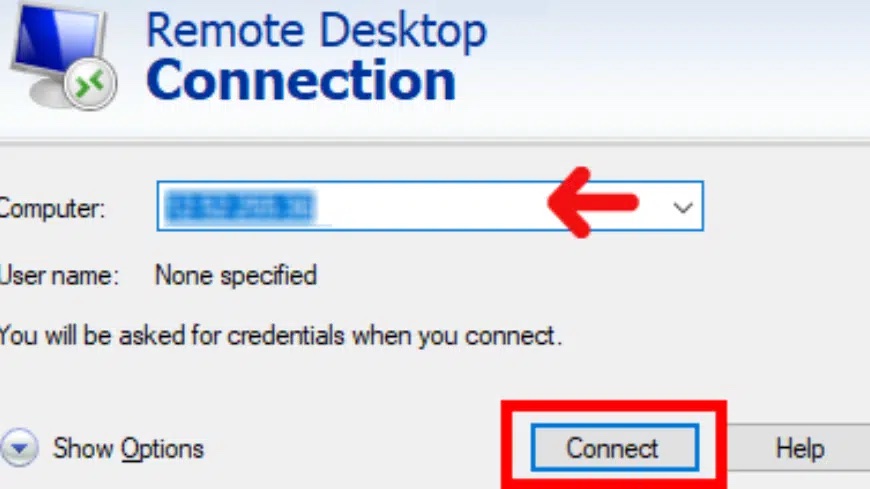
2. Run any programme and MT you want and complete all of your settings.
3. Once the MT trade is up and running, you can disconnect from your VPS.
For Windows Server 2012 R2, see the screenshot below:
“Start” -> “Shutdown or sign out” -> “Disconnect”
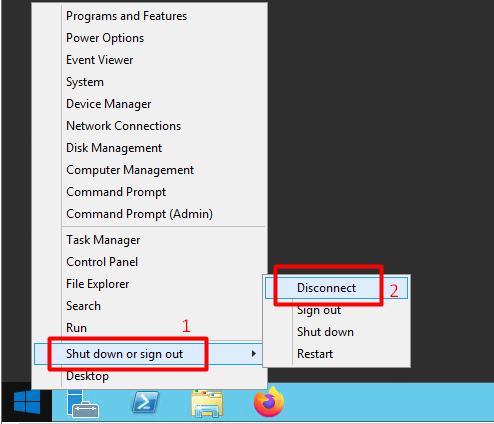
For Windows 10, see the screenshot below:
“Power” -> “Disconnect” -> “Start”
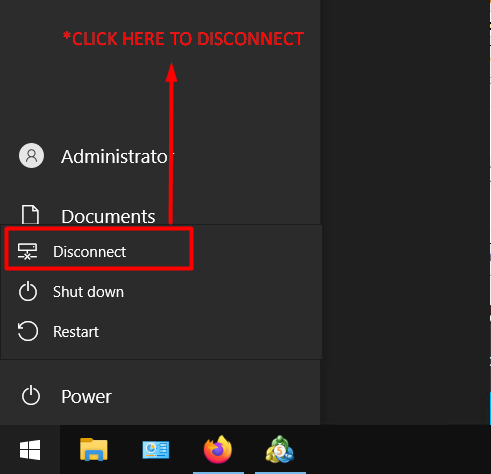
4. The remote desktop terminal will be shut down.
5. To resume the disconnected session, re-login as usual, following the same steps as in step 1.
In conclusion, this is how you can properly disconnect from your Forex VPS.

