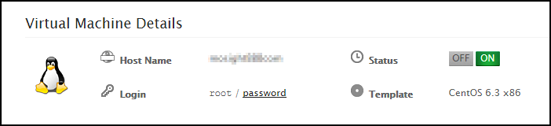How To Restart Cloud Server
You will need to restart for the upgrade/downgrade to take effect. The restarting has to be done via the panel where you can see your invoices, services, cloud servers, etc.
Here’s how…
1. Navigate to the Cloud Server, click “Shut down Virtual Machine”.
2. You will be asked to confirm your action. Click “Yes”.
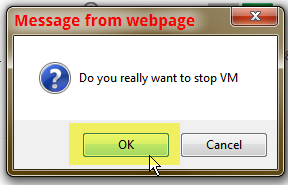
3. The screenshot below shows the shutdown in progress.
4. When shutdown has completed (as indicated by the red “OFF”), please click “Startup Virtual Machine”.
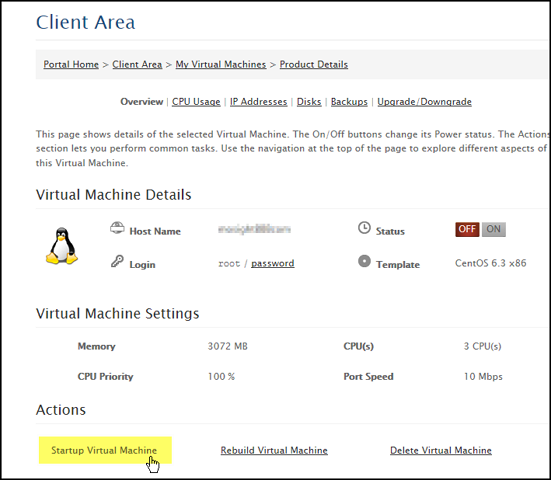
4a. If you get the “Start up failed” error as illustrated below, please wait 5 minutes, then click on “Details”, then click on “Startup Virtual Machine” again.
(The startup failed because the provisioning system is in the midst of allocating new disk space to your cloud server. Allocating disk space is more time consuming when compared with other resources such as memory and CPU.)
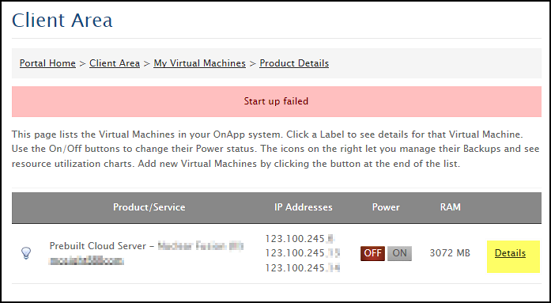
5. After has started up (as indicated by the green “ON”), your cloud server will have the new amount of allocated resource/s.