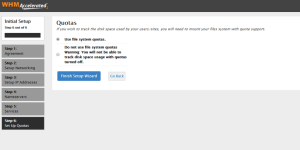WHM - Initial Setup Guide
1. Login to WHM.
P/s: You may ignore the SSL warning if you don’t own a valid SSL.
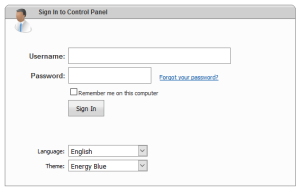
2. Click ‘I Agree/Go to Step 2’.

3. Insert your valid ‘Server Contact Email Address’, ‘This Server’s Hostname’.
The Primary Resolver set as 208.67.222.222 and Secondary Resolver as 208.67.220.220. Click ‘Save & Go to Step 3’.
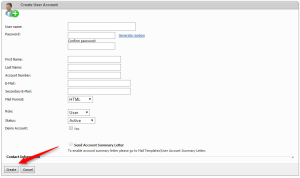
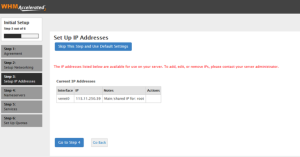
4. Click ‘Go to Step 4’.
5. Select BIND name server, insert the nameservers and its corresponding A record as per sceenshot. Then insert your server IP in ‘IP for Entry’.
======================
Nameserver1 : ns184.mschosting.com
Nameserver2 : ns185.mschosting.com
Nameserver3 : ns186.mschosting.com
======================
ns184.mschosting.com 103.18.244.52
ns185.mschosting.com 103.7.8.73
ns186.mschosting.com 173.248.178.38
======================
6. Select ‘Pro-FTPD in FTP configuration, ‘Dovecot’ in Mail configuration. Tick the checkbox ‘Convert Mailbox Formail’, ‘Enable cPHulk’, and Install common set of Perl Modules.
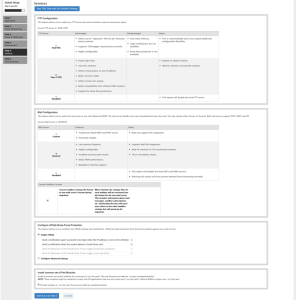
7. Select ‘Use file system quotas’, then click ‘Finish Setup Wizard’.